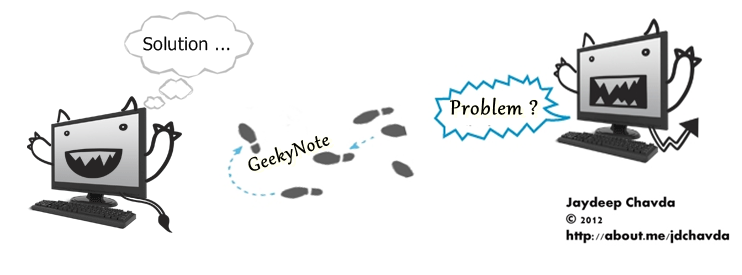Tags
0 day, disable java, java, JAVA 7, java hacked, java new 0 day vulnerability, java patch, java plugin, oracle, Security, vulnerability
A new Java 0-day vulnerability has been discovered, and is already being exploited in the wild. Currently, disabling the plugin is the only way to protect your computer.
 “The hacker can virtually own your computer if you visit a malicious link thanks to this new vulnerability. At the moment, there is no patch for this vulnerability, so the only way to protect yourself is by disabling Java.”
“The hacker can virtually own your computer if you visit a malicious link thanks to this new vulnerability. At the moment, there is no patch for this vulnerability, so the only way to protect yourself is by disabling Java.”
The exploit targets Java 7 update 10 and prior versions. No fix is available and early indications suggest that exploitation is widespread. Brian Krebs reckons the exploit has found its way into crime ware toolkits, such as the Blackhole Exploit Kit, which will use the hole to infect victims with software nastiest.
The hackers who maintain Blackhole and Nuclear Pack – competing crimeware products that are made to be stitched into hacked sites and use browser flaws to foist malware — say they’ve added a brand new exploit that attacks a previously unknown and currently unpatched security hole in Java.
I recommend that regardless of what browser and operating system you’re using, you should uninstall Java if you don’t need it. If you do need it, use a separate browser when Java is required, and make sure to disable Java in your default browser.
While waiting for a patch from Oracle to plug the gaping hole, Here are the instructions on how to turn off Java in browsers
Do you still have Java turned on in your web browser?
If your answer is “Yes” or “I’m not sure” then it’s time to take action.
Chrome disable instructions
- Open Chrome and type chrome://plugins into the location bar.
- Click Disable underneath the Java plugin.
Firefox disable instructions
- Open Firefox and click the Firefox button -> Add-ons (Tools -> Add-ons in Linux, OS X and Windows XP).
- Choose the Plugins tab.
- Select the Java plugin(s) and click disable.
Internet Explorer disable instructions
These steps were derived from advice given in CERT’s vulnerability note onCVE 2012-4681.
- Open Internet Explorer.
- Type ALT + T to activate the Tools menu and choose Manage Plugins. Choose “All items” from the Show drop-down menu. Disable “Java Plug-in –version number–.” It is safe to simply disable all of the items that begin with Java, but be sure to get this one. Close Internet Explorer.

- Type WINDOWS + R and type regedit (approve UAC prompt if necessary). Browse to HKEY_LOCAL_MACHINE\SOFTWARE\JavaSoft\Java Plug-in\{version}\UseJava2IExplorer and change (Default) to 0. 64-bit Windows users will need to change HKEY_LOCAL_MACHINE\SOFTWARE\Wow6432Node\JavaSoft\Java Plug-in\{version}\UseJava2IExplorer to 0.

- Open Notepad (WINDOWS + R and type notepad) and paste the following code into it:
Windows Registry Editor Version 5.00[HKEY_LOCAL_MACHINE\Software\Microsoft\Internet Explorer\ActiveX Compatibility\{8AD9C840-044E-11D1-B3E9-00805F499D93}]
"Compatibility Flags"=dword:00000400
[HKEY_LOCAL_MACHINE\Software\Wow6432Node\Microsoft\Internet Explorer\ActiveX Compatibility\{8AD9C840-044E-11D1-B3E9-00805F499D93}]
"Compatibility Flags"=dword:00000400
[HKEY_LOCAL_MACHINE\Software\Microsoft\Internet Explorer\ActiveX Compatibility\{CAFEEFAC-0017-0000-FFFF-ABCDEFFEDCBA}]
"Compatibility Flags"=dword:00000400
[HKEY_LOCAL_MACHINE\Software\Wow6432Node\Microsoft\Internet Explorer\ActiveX Compatibility\{CAFEEFAC-0017-0000-FFFF-ABCDEFFEDCBA}]
"Compatibility Flags"=dword:00000400
[HKEY_LOCAL_MACHINE\Software\Microsoft\Internet Explorer\ActiveX Compatibility\{CAFEEFAC-0017-0000-FFFF-ABCDEFFEDCBA}]
"Compatibility Flags"=dword:00000400
[HKEY_LOCAL_MACHINE\Software\Wow6432Node\Microsoft\Internet Explorer\ActiveX Compatibility\{CAFEEFAC-0017-0000-FFFF-ABCDEFFEDCBA}]
"Compatibility Flags"=dword:00000400
[HKEY_LOCAL_MACHINE\Software\Microsoft\Internet Explorer\ActiveX Compatibility\{CAFEEFAC-0017-0001-FFFF-ABCDEFFEDCBA}]
"Compatibility Flags"=dword:00000400
[HKEY_LOCAL_MACHINE\Software\Wow6432Node\Microsoft\Internet Explorer\ActiveX Compatibility\{CAFEEFAC-0017-0001-FFFF-ABCDEFFEDCBA}]
"Compatibility Flags"=dword:00000400
[HKEY_LOCAL_MACHINE\Software\Microsoft\Internet Explorer\ActiveX Compatibility\{CAFEEFAC-0017-0002-FFFF-ABCDEFFEDCBA}]
"Compatibility Flags"=dword:00000400
[HKEY_LOCAL_MACHINE\Software\Wow6432Node\Microsoft\Internet Explorer\ActiveX Compatibility\{CAFEEFAC-0017-0002-FFFF-ABCDEFFEDCBA}]
"Compatibility Flags"=dword:00000400
[HKEY_LOCAL_MACHINE\Software\Microsoft\Internet Explorer\ActiveX Compatibility\{CAFEEFAC-0017-0003-FFFF-ABCDEFFEDCBA}]
"Compatibility Flags"=dword:00000400
[HKEY_LOCAL_MACHINE\Software\Wow6432Node\Microsoft\Internet Explorer\ActiveX Compatibility\{CAFEEFAC-0017-0003-FFFF-ABCDEFFEDCBA}]
"Compatibility Flags"=dword:00000400
[HKEY_LOCAL_MACHINE\Software\Microsoft\Internet Explorer\ActiveX Compatibility\{CAFEEFAC-0017-0004-FFFF-ABCDEFFEDCBA}]
"Compatibility Flags"=dword:00000400
[HKEY_LOCAL_MACHINE\Software\Wow6432Node\Microsoft\Internet Explorer\ActiveX Compatibility\{CAFEEFAC-0017-0004-FFFF-ABCDEFFEDCBA}]
"Compatibility Flags"=dword:00000400
[HKEY_LOCAL_MACHINE\Software\Microsoft\Internet Explorer\ActiveX Compatibility\{CAFEEFAC-0017-0005-FFFF-ABCDEFFEDCBA}]
"Compatibility Flags"=dword:00000400
[HKEY_LOCAL_MACHINE\Software\Wow6432Node\Microsoft\Internet Explorer\ActiveX Compatibility\{CAFEEFAC-0017-0005-FFFF-ABCDEFFEDCBA}]
"Compatibility Flags"=dword:00000400
[HKEY_LOCAL_MACHINE\Software\Microsoft\Internet Explorer\ActiveX Compatibility\{CAFEEFAC-0017-0006-FFFF-ABCDEFFEDCBA}]
"Compatibility Flags"=dword:00000400
[HKEY_LOCAL_MACHINE\Software\Wow6432Node\Microsoft\Internet Explorer\ActiveX Compatibility\{CAFEEFAC-0017-0006-FFFF-ABCDEFFEDCBA}]
"Compatibility Flags"=dword:00000400
[HKEY_LOCAL_MACHINE\Software\Microsoft\Internet Explorer\ActiveX Compatibility\{CAFEEFAC-FFFF-FFFF-FFFF-ABCDEFFEDCBA}]
"Compatibility Flags"=dword:00000400
[HKEY_LOCAL_MACHINE\Software\Wow6432Node\Microsoft\Internet Explorer\ActiveX Compatibility\{CAFEEFAC-FFFF-FFFF-FFFF-ABCDEFFEDCBA}]
"Compatibility Flags"=dword:00000400 - Click File -> Save As… and call it DisableJava.reg and put it on your Desktop.
- Double-click the file on your Desktop and approve any UAC prompts.
At this point Java should be disabled.
Source : Nakedsecurity